Navigator Accounts Payable End of Month
The Navigator Accounts Payable (AP) end of month (EOM) process will run for all active companies at the same time. Also, keep in mind that you can close the month for AP only after all transactions for the month are posted. Closing AP automatically creates the journal entry from AP and posts disbursements to the GL.
Make sure you have no batches of payables that have been edited but not posted. Such batches can remain on the system, but they are posted in the following month. Make sure you know which month you want to post each batch in, before performing EOM closing.
Things to consider when running AP End of Month
Notes about AP End of Month
Before we get started on the steps involved in the EOM for AP, let's look at some important notes and recommendations concerning closing AP.
- AP end-of-month does not require that everyone sign off the system. However, it does require you to close all companies at the same time and for users to not use AP and GL.
- Close the month for AP only after all transactions for the month are posted. Closing AP automatically creates the journal entry from AP and posts disbursements to the GL.
- Make sure you have no batches of payables that have been edited but not posted. Such batches can remain on the system, but they are posted in the following month.
- Make sure you know which month you want to post each batch in, before performing EOM closing.
- Run your AP Month-to-Date payables (Menu AP 212) and Check Register (Menu AP 206) to verify that expenses and disbursements for the current month are entered and posted for all companies.
- Run the Unvouchered Posted Receipts report (Menu AP 217) to verify that all manifests on the unvouchered report are accurate for all companies.
- Clear any manifest number from the unvouchered report if it should not be on the report. For example, when a user uses the receiving program to adjust found inventory. This creates a record on the unvouchered report that does not have an invoice in AP.
- Run an AP Edit on all for all users that enter AP invoices to make sure that you have posted all AP transactions for the month.
- You must run the AP End of Period steps in order.
- Most of the steps produce at least one report. You should review the reports for each step prior to continuing to the next step.
Things to consider when running AP End of Month
The following are topics you need to consider when running AP End of Month. Their implementation may cause you to change your processes.
| Topic | Considerations/Recommendations |
|---|---|
| Cut Off Time | When will you do AP month End? The last day of the month or a week later? |
| Multiple Companies | Closing AP closes all companies using the AP module. Make sure you run each step in AP for all companies. |
| Unvouchered Receipts | The unvouchered receipts report is a real time report where as soon as you post an AP invoice with the manifest number, that number is marked as cleared immediately and does not appear on this report. Make sure you run this report prior to month end close because you cannot recapture the report. |
| AP Reports | You have a one month window to rerun your AP end of month reports should you miss printing some of your AP reports. You cannot recapture any of the aging reports once the month is closed. |
Running AP EOM
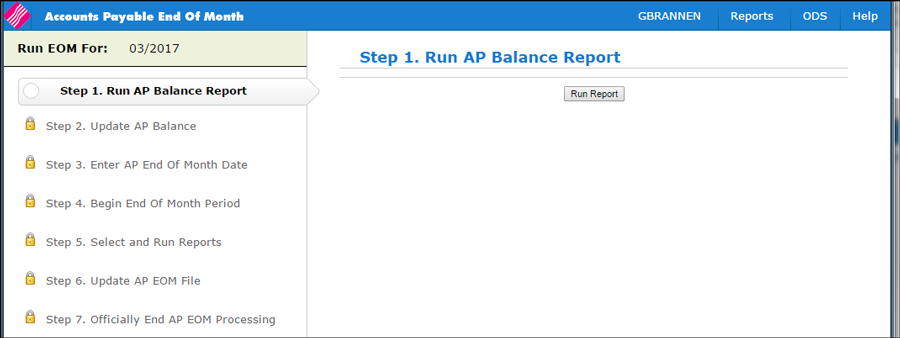
- Run step #1 Run AP Balance Report. An AP Balance Report is generated for each company. Check to see that the Balance Reports shows OK TO UPDATE.
- Verify the reports and then run Step 2 Update the AP Balance, then stop.
- Run Step 3 Enter AP End Of Month Date. A one-page listing is generated that shows the new date and the old date. Check the listing. The dates must be correct to ensure proper aging on other end of month reports.
- Run step 4 Begin End Of Month Period to officially declare that the EOM process is underway. This step sets a flag on the system that prevents other users from posting additional information. Users who try to Post AP transactions while the EOM flag is on will see the message, Cannot post now. End of Month processing is underway.
- When you have officially started the EOM process, continue to the step 5 Select and Run Reports. This step allows you to select the reports you want to run.
- Aging Reports - The reports include detailed and summarized reports about the AP aging. One report shows the amount due to each vendor in each of the coming months. Another report shows each open invoice for each vendor, and another shows the total due by date, company-wide.
- Payables Reports - These reports are useful for future reference and auditing. All payables for the month are included in each report, but are sorted in different ways.
- Cash Disbursement Reports - These reports are useful for future reference and auditing. Each report includes all cash disbursements for the month, but each report is sorted differently.
- Select the reports you want to run. Some of the reports are mandatory and are already checked. The reports are loaded onto the job queue and run in sequence. Review the reports to make sure all the months' transactions appear correct.
- automatically creates all of the month's accounts payable journal entries.
- creates an edit of the journal entries, which is included in journal entry batch number 00. The journal entries are allocated to the companies' branches and cost centers as entered in AP.
- Removes all invoices paid during the month and leaves only open invoices
- Removes all future transactions from the future month and moves them to the current month.
- Run step 7 Officially End EOM Processing. This step declares the new month can begin for each company on the system. After this step, AP can enter invoices for the new month.
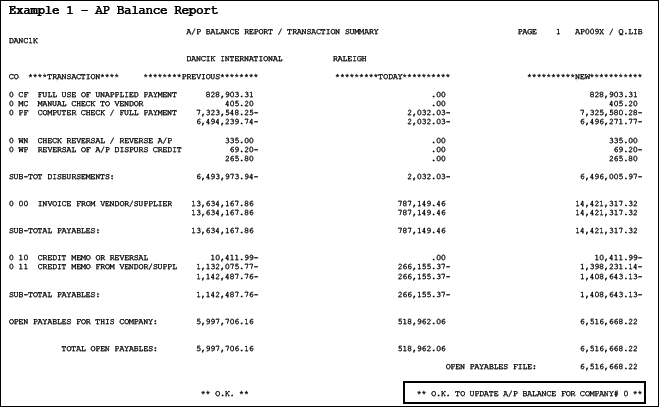

The reports are grouped into categories:
Run Step 6 Update AP EOM File. This step actually closes the month. It resets all of the AP files for the new month by clearing all paid-in-full invoices and creates the journal entries for GL. Do not run this step until all of the reports in the previous steps have been printed and approved.
This step:
Verify Journal Entries
There are two entries that are created from AP end of month.
The first journal entry is the disbursements:
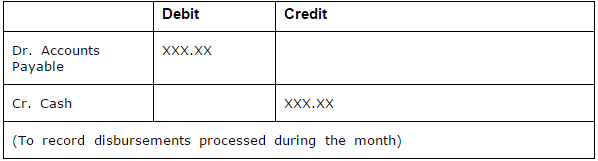
The second journal entry is the payables:
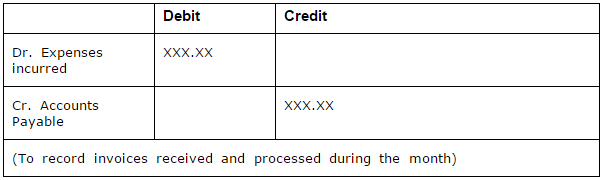
After you verify this journal entry, your balance in the AP GL account should agree with your AP Cash Requirements Report (This is your total open AP).
If you encounter journals that are incorrect, you may access these for update through the normal journal entry update procedures. These journal entries will be in batch 00 for the posting month in which you are closing.
